Ten Tips to Better Mediations Via Zoom
Thu, Feb 2nd, 2023 | by Miles Mediation and Arbitration | Article | Social Share
By Ken Shigley
In 2000, I was involved in trying to develop a system for online mediation. The broadband infrastructure to support such a system did not exist, so we were 20 years early. It took the COVID-19 pandemic in 2020 to make videoconference mediation commonplace.
There are benefits and drawbacks to both in-person and virtual mediations via Zoom. Face-to-face mediations involve some logistics that Zoom mediations typically do not. There is no need to travel, so even distant parties and claims professionals attend mediation through Zoom. The time pressure imposed by, for example, a claims professional’s flight time at the end of the day is no longer a factor. (Of course, the tactic of packing up and threatening to leave loses much of its impact when everyone is attending virtually.)
Today, while many mediations are again held in person, virtual mediations continue to be popular with parties. Even when some parties and attorneys attend a mediation in person, others may attend via Zoom. If you’re new to the process, you may be wondering how to conduct a mediation via Zoom. Whether you are a mediator or an attorney who will be attending a mediation, use these ten Zoom mediation strategies to help you successfully settle cases via Zoom.
BEFORE THE MEDIATION
Use Zoom for Preliminary Conferences
Good mediators often call the lawyers before the day of the mediation for a preview of the issues, parties, negotiation history, and obstacles to settlement. Since 80 to 90% of communication is nonverbal, Zoom can enhance the effectiveness of such preliminary conversations. Consider these factors when conducting preliminary conferences:
- Timing. Because everyone may be at a different point in the Zoom learning curve, if you’re a mediator, you may consider setting the preliminary call a week or two before the date of the mediation. If a party or attorney has an issue using Zoom, that gives him or her time to get up to speed before the mediation itself.
- Scope. Address the substance of the case and obstacles to settlement during the call.
- Zoom settings. Discuss the number of breakout rooms and other Zoom conference settings.
- Identify necessary non-party stakeholders. If there are other people who should be available by phone or by Zoom, the relevant attorney should have them execute the agreement to mediate with DocuSign and confirm that they have the equipment and training to use Zoom comfortably.
- Gather email addresses and cell phone numbers. It is helpful for the mediator to obtain contact information for all involved to help facilitate Zoom conference invitations and sidebar communications.
Ensure that Clients Know How to Use Zoom
More than two years after the start of the pandemic, most active lawyers are familiar with Zoom. Your clients, however, may not be. First off, a stable Wi-Fi connection is essential for a good-quality Zoom session. The easiest option is to have your client come to your office and join a Zoom call with you. If your client wants to join the Zoom conference from another location, make sure that your client is prepared, and that the technology is working adequately. An inexpensive tablet may be all your client needs; ask whether your client has a tech-savvy family member who can assist in the tech setup and if so, get that person involved.
Make sure your client tests the equipment and connectivity well in advance of the mediation. Generally, a hard-wired connection is more stable than a Wi-Fi connection, so unless the client is proficient with technology, you or one of your staff should do whatever is required to make that possible.
Most clients who do not have experience with Zoom and DocuSign need training and practice to become comfortable with the Zoom videoconference environment. In addition to explaining the mediation process and the technology involved, you should make sure your client understands the importance of having a plain, uncluttered background and proper lighting in front of them rather than backlighting them in silhouette. Stress the need for a quiet, private setting, free from the distractions of pets, children, other family members, the television, loud music, and the like. (There are excellent online resources for such training, such as https://www.milesmediation.com/videos/how-to-conduct-virtual-mediations/.)
Practice Ahead of Time
If you’re preparing to hold a mediation via Zoom, keep in mind that everyone encounters glitches the first time or two using it. A day or two before the mediation, consider having a brief Zoom practice session between the mediator and the lawyers and clients on each side. Introduce them to their Zoom breakout rooms. That can help build rapport while working out any technical glitches. At this time, exchange cell phone numbers so that in addition to the Zoom chat feature, the mediator and lawyers can privately message each other, and the lawyers can privately message their clients when necessary.
Hybrid mediations, with some attendees in person and other participating remotely via Zoom, present unique challenges. The mediator and lawyers should consider the right combination of muting microphones to avoid sound feedback and using separate Zoom connections with remote participants in physical caucus rooms.
Execute Documents Electronically
Use software such as DocuSign to execute the agreement to mediate, including a confidentiality agreement. Any non-party participant, such as a non-party family member, claims professional, financial consultant, or structured settlement broker, should also sign to ensure confidentiality. (Later, if the parties agree to a settlement, the mediator should have a standard settlement agreement form ready to fill in. The attorneys and parties can sign the document electronically; your clients can execute documents without charge through DocuSign.)
Prepare Your Visual Aids
If you’re a lawyer who wants to use PowerPoint slides, exhibits, or other visual aids, save those in PDF format in a separate folder for the mediation. Practice using them with Zoom “screen share” before the day of the mediation. Consider that small fonts on PowerPoint presentation are often unreadable in a “screen share” window in a laptop computer screen and adjust them accordingly.
THE DAY OF THE MEDIATION
Check Your Zoom Settings
If you’re the mediator, you must be familiar with optimal Zoom settings for the mediation. These include:
- Security. Set up the Zoom conference to require a password, set up a waiting room, and lock the conference once everyone has logged on.
- Screen share. Enable “screen share” for all participants so that that anyone may share documents, photos, and PowerPoint presentations.
- No recording. Zoom allows recording of conferences. When selecting settings, the mediator must turn that feature “off.”
- Breakout rooms. The mediator should manually set up multiple breakout rooms: for each party and attorney combination; for each potential combination of lawyers only; for “hallway conversations” with each lawyer; and for any other potential combinations of attorneys and parties. If a non-party such as a structured settlement consultant may participate at some point, an appropriate breakout room should be configured to enable such access.
Dress Appropriately
Parties to a lawsuit often want their “day in court,” even in the informal and non-binding context of a mediation. They want to feel that someone in authority listened to their painful stories and showed the respect they deserve. Mediators and lawyers must not forget this emotional need in conducting a Zoom mediation. The professionals should, therefore, look the part. A good rule of thumb is for both mediators and attorneys to dress as though they were appearing in court.
Consider Your Background
To enhance the sense of a “day in court,” mediators and lawyers should carefully consider the backgrounds for their appearances on Zoom. A plain, uncluttered office or conference room background may be fine while a home playroom cluttered with kids’ toys is not appropriate. You may consider the use of appropriately dignified virtual backgrounds, which you may upload to Zoom. However, the tendency of the person in the foreground to electronically melt into the virtual background can be distracting.
Closing the Deal
As in in-person mediation, when the parties agree to a settlement agreement, the mediator fills out a settlement agreement form, goes over it with the attorneys, gets everyone to sign, and thanks all participants for working well together. It is much the same in Zoom mediations except that the document is prepared, circulated, and executed electronically with a program such as DocuSign.
Consider Reconvening If Necessary
In face-to-face mediation, the lack of needed documentation or settlement authority becomes a problem if it requires leaving and coming back another day. These kinds of logistical concerns can inject a long delay or completely derail a mediation. If the case doesn’t settle, it is relatively easy to reconvene through Zoom whenever everyone has a clear hour or two on their calendars.
Skill in Zoom Mediations Matters
While the COVID-19 pandemic will eventually recede into history, online dispute mediation is likely here to stay, and it does offer advantages over in-person mediation. Being able to use Zoom to do mediations is a skill that both mediators and attorneys must develop and maintain to survive and prosper professionally.
ABOUT KEN SHIGLEY

Ken Shigley is an experienced mediator with 45 years of litigation experience, including hundreds of mediations and trials. Ken has broad advocacy experience in both plaintiff and defense practice. He is a former neutral at Henning Mediation & Arbitration and a former member of the Georgia Dispute Resolution Commission.